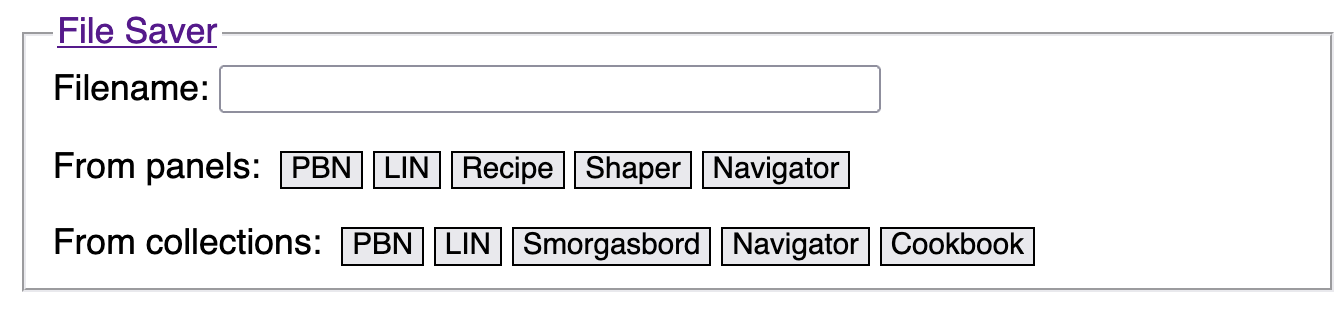If you are reading this post in an email, the links to the deal generator may not work due to the way Substack modifies them for emails. To avoid that problem, click on or near the title of this post above in your email and read the post directly on the blog.
Hi, bridge pals.
We were out shopping the other day, and the salesman told me how his two-year old daughter had loved Christmas Day, but then she was sad to wake up on December 26th to find…no more presents. Insert sad-trombone sound effect.
Well, my bridge pals don’t have to suffer like that greedy little girl! It’s all happy trombones for us, because I have yet to exhaust the well of improvements to the bridge dealer. Let’s tear open the packages, shall we?
Separate (but equal, mind you) file save buttons for deals and collections
Back in the old days (up until about ten minutes ago, actually), there was just one row of buttons in the File Saver panel. Those buttons would save things from various panels on the page, or else from the deal or recipe collections, depending on whether there was anything in the collections. The descriptive text on the buttons would change depending on what they could currently save to a file. This meant that, if there was anything in either collection, you could not save anything from the other panels unless you cleared out he collections or reloaded your browser and started over.
Well, buttons are cheap and plentiful, and there’s no need to have shifty dual-purpose buttons that cramp your style. So now we have one set of buttons to save things you can see in the panels, and another row just for saving the unseen things in the collections.
These go to eleven
This is Spinal Tap is a mockumentary that set the standard for its genre, and which notably popularized the concept of things that are normally measured from 0 to 10 being enhanced to go all the way to eleven. It is a chuckle-fest and I recommend it to all who would be enlightened and amused.
It is my fervent hope that my brief essay about the movie qualifies as enough of a critical analysis to justify fair use of the above graphic, as well as establishing exactly why the expansion to 11 shaper tabs not only aids expressiveness, but is also hi-ho hilarious.
As a reminder (or brand-new info for those not steeped in the ways of the generator), shaper tabs are connected by an unseen (but ever-present) OR. That’s a big old logical “or,” not an Operating Room. So if you populate Tab 1 and Tab 2, the generator will search for a deal that satisfies Tab 1 OR Tab 2, which is super-handy if you have a bunch of conditions you want to express in one go.
I took it up from 7 to 11 (hey, 7-11 <*snicker*>) because an intrepid user who shall go nameless Jim’ed up…oops, sorry Jim…ginned up a scenario that involved selecting one from among nine shapes. I was going to take it up to ten shapers, but, you know, eleven was just sitting right there, crying out to be the new (and likely permanent) maximum number of shaper tabs. There is not likely to be a need for 12 or more, and besides, those numbers just aren’t funny.
Seriously, though, if eleven shaper tabs aren’t enough, we’re wandering into some strange territory for one little old bridge deal.
Let’s invite AND to the party
Did you, perchance, notice that the shaper panel is a tad larger than it used to be? I’m not referring now to the 11 <*snicker*> shaper tabs, but to the shape list boxes. Whereas they used to be one line of text in height, they now show four lines, and they have grown a scroll bar.
That’s not holiday weight—it’s a permanent enlargement indicative of a dandy new feature: you can now select multiple shapes at once! Does your holiday stocking feel stuffed? I know mine is about to bust.
You may need to change your generator web page view by zooming out if anything gets pushed off the edges due the larger shaper panel. I use the generator in full-screen mode, and I didn’t have to zoom out, but it’s getting close to the bottom edge now.
If you just click on a shape in the list box, you will select that one shape and you will deselect any others that might have been selected. To select more than one shape, you must use Control-Click (Windows) or CMD-Click (Mac). You Linux folks know the score—I don’t need to tell you how to do anything, amirite?
And why might one want to select multiple shapes at one time? My favorite example is something we have been moving toward, something oh so fundamental and obvious, but which has heretofore not been possible to well and truly express: the quite common 1-level major opener. That is, 12-21 HCP with a 5+ major suit.
Now, why would that be so hard, and why would it motivate months of wrangling code to invent and then keep expanding shaper tabs to humorous levels, and now to add multi-shape selection?
Because the full expression of this scenario is quite a bit more complex than “12-21 HCP with a 5+ major suit.” There are some implied things, but program code doesn’t do well with implications—it needs to be explicit. A more complete expression would be:
“12-21 HCP with a 5+ major suit, any shape for point ranges 12-14 and 18-19, but unbalanced (to avoid NT openers) for point ranges 15-17 and 20-21.”
Early on, the creation of shaper tabs made it possible to express different conditions for different point ranges, which got us almost to our goal. But since you could only select one shape for a hand at a time on each tab, if you chose “Unbal” for the 15-17 and 20-21 ranges, you lost the ability to say “make a major suit the longest suit”.
Which is where AND comes in. While there is a logical OR connecting each shaper tab with the others in a set, if you choose multiple shapes in one shaper list box, those multiple shapes (and just those) are connected by AND.
With that, we can now easily express “Unbalanced AND Major Longest” shapes in one hand in one shaper tab. And I have done exactly that in shaper tabs 2 and 4 of the recipe linked here. In those tabs, if you scroll through North’s shape list box, you will see the two selected shapes highlighted.
Notice that in addition to the four shaper tabs I used to define this scenario, I put {XXXXX} in both spades and hearts in North’s hand in the recipe panel. Those placeholders tell the deal generator to assign 5+ cards to either spades or hearts. When combined with the requirements of the shaper, this will result in deals suitable for opening either 1 spade or 1 heart, with no pesky 1NT or 2NT openers intruding (yes, if you use different point ranges for NT, you will need a different recipe—have at it!).
Please be aware that as I add more features, I make it increasingly possible to specify impossible conditions. When developing new shapers and recipes, remember to set your Number of Shuffles no higher than necessary, so that if you specify an impossible deal, you won’t have to wait too long for the program to stop looking. Start with 10,000 shuffles, and if you keep hitting that limit, make sure your recipe ought to exist before pushing the number of shuffles higher.
With multiple-select, it is quite easy to select mutually exclusive conditions that the deal generator will never find. An easy example is Unbalanced and Balanced. The deal can’t be both at once. Since multiple shapes in one list box are connected by AND, you must only select shapes that are not mutually exclusive.
Happy dealing!