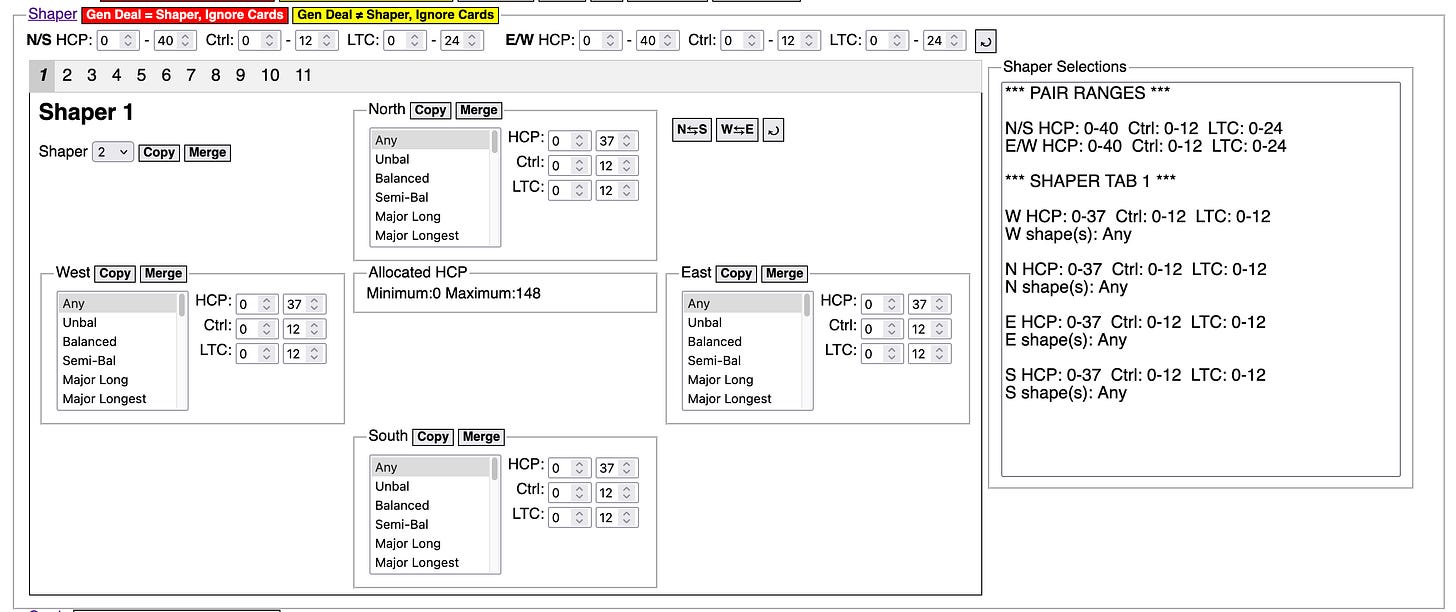Deal Generator User Guide
Tutorial: copying and merging shaper tabs within a recipe
This tutorial shows you how to use the Copy and Merge buttons within the shaper panel. Unlike the Merge Recipe button at the Deal Recipe panel level, which reads in and merges data from a recipe file, these buttons operate only on the data currently in the shaper tabs.
This feature is provided because, quite often when developing recipes, you will want to propagate settings from one shaper tab to one or more other shaper tabs. Without the Copy and Merge features, you would have to manually repeat such settings.
There are 5 pairs of Copy/Merge buttons on each shaper tab. The pair of buttons in the upper left corner of the shaper tab operate on every seat of that tab at once. The pairs of buttons at the top of each seat on the shaper tab operate only on that seat.
All seats at once—the Copy/Merge buttons on the upper left
To use the feature, first select a “from” shaper tab from the dropdown. Here, I have selected to copy or merge settings from Shaper Tab 6:
Then click either the Copy button or the Merge button.
Copy will overlay your current shaper tab with the settings of the selected “from” shaper tab.
Merge will only apply non-default settings of the selected “from” shaper tab. For instance, if no shapes are selected on the “from” shaper tab, then no shapes will be merged into the current shaper tab. If HCP range of the “from” tab is 0 to 37, then HCP will not be merged. Default Cntl and LTC ranges of 0 to 12 will not be merged.
Let’s try an example.
Suppose I want to make a recipe for a 1-level spade opener in North. One way to specify this is with multiple shape selections: Spades Longest, 5-x-x-x, and No 6 Plus. There are, of course, many other ways to specify a 1-spade opener—this is just one possibility that might be used in a simple instructional recipe.
Suppose also that I will eventually want to specify different HCP ranges for that same set of shapes, all within one recipe. You do that by defining multiple shaper tabs in one recipe. Each shaper tab may start with the same settings (if you so choose), but then you can vary things like HCP range, make additional shape selections in one tab but not the others, etc.
So, we’re going to make a multiple-shaper-tab recipe in which we will want to copy or merge settings from one shaper tab to one or more others.
Here’s Shaper Tab 1 with the desired shapes in North. You can’t see them all at once in the shape drop-down, but you can see them listed in the Shaper Selections text area:
Notice that the number “1” for Shaper Tab 1 is bold print and italic. That means that the shaper tab is in effect for generating a recipe. Actually, Shaper Tab 1 is always in effect, even if it has all default values. But tabs 2-11 are only in effect if they have non-default values. Notice that none of the other shaper tab numbers are bold and italic.
Now click the tab number for Shaper Tab 2. You will know you are on Shaper Tab 2 because you should see it’s name in the upper left of the tab, and the tab number above it is highlighted (or low-lighted, depending on your browser):
We want to copy the settings from Shaper Tab 1 to 2. The Shaper dropdown already has “1” selected, so all we have to do is click the Copy button, to get this:
The North hand doesn’t look different in the shaper tab because all the selected shapes are somewhere down the list, out of sight. However, the Shaper Selections text area has conveniently scrolled down to show you the settings of the current tab, and there you see the three shapes that were copied from Tab 1 to Tab 2. Also, the tab number above Shaper Tab 2 is now bold and italic because that shaper tab has non-default values.
Now let’s try a merge.
Here, I have moved to Shaper Tab 3 by clicking its number above the shaper tabs. Then I selected “Balanced” shape in North:
For this shaper tab, we want to merge in the settings from Shaper Tab 1, but we don’t want to lose our Balanced setting. With Tab 1 selected from the dropdown list, click the Merge button to get this:
In the Shaper Selections area, you can see that North in Shaper Tab 3 still has the Balanced shape selected, plus now it has the other shape selections from Shaper Tab 1.
One seat at a time—the Copy/Merge buttons for each individual seat
Suppose you have set up a 4-shaper-tab recipe with different shapes and point ranges defined for North in each tab. An example would be a single recipe defining the four sub-ranges of points for a 1-major opening hand. You would carefully define the different settings in each of the 4 shaper tabs.
Now you want to use that recipe as the basis for all kinds of other recipes, such as different response bidding scenarios and conventions. You start by loading in the 4-tab opener recipe, then you manually configure the response seat in Shaper Tab 1 based on your scenario. Now you want those same response seat settings in Shaper Tabs 2, 3, and 4.
Use the shaper tab-level Merge button on Shaper Tab 2, merging in the settings from Shaper Tab 1, right?
No, sorry.
The tab-level Merge button will indeed merge in your response seat settings, but it will also merge in the settings for the opening bidder’s seat. You won’t lose any settings already in the opener’s seat in Shaper Tab 2, but that seat will also receive the unwanted opener’s seat settings from Shaper Tab 1. Not what you want.
You want the seat-level Copy button.
Assuming you have not touched the responder seat’s setting in Shaper Tab 2, select tab 1 from the Shaper selection dropdown on Shaper Tab 2, then click the Copy button for the responder’s seat. The settings for just that seat will be copied in.
If you had already started populating the responder seat settings on Shaper Tab 2, and you want to keep those settings, but you realize that you also want the settings for that seat from Shaper Tab 1, then use the seat-level Merge button.
In both cases, seat-level Copy and Merge, only the one seat will receive new values; all other seats will remain unchanged.
A Final Thought: Relax!
Don’t torture yourself over which Copy/Merge buttons to use. They are labor-saving devices—you could define your recipes without them. You may choose to spend time learning the ins and outs of each Copy/Merge button, but your best bet may be to just work on some recipes until you find yourself doing something overly repetitive across multiple shaper tabs. At that point, grab the Copy/Merge button that will speed up the specific steps you have found yourself repeating.