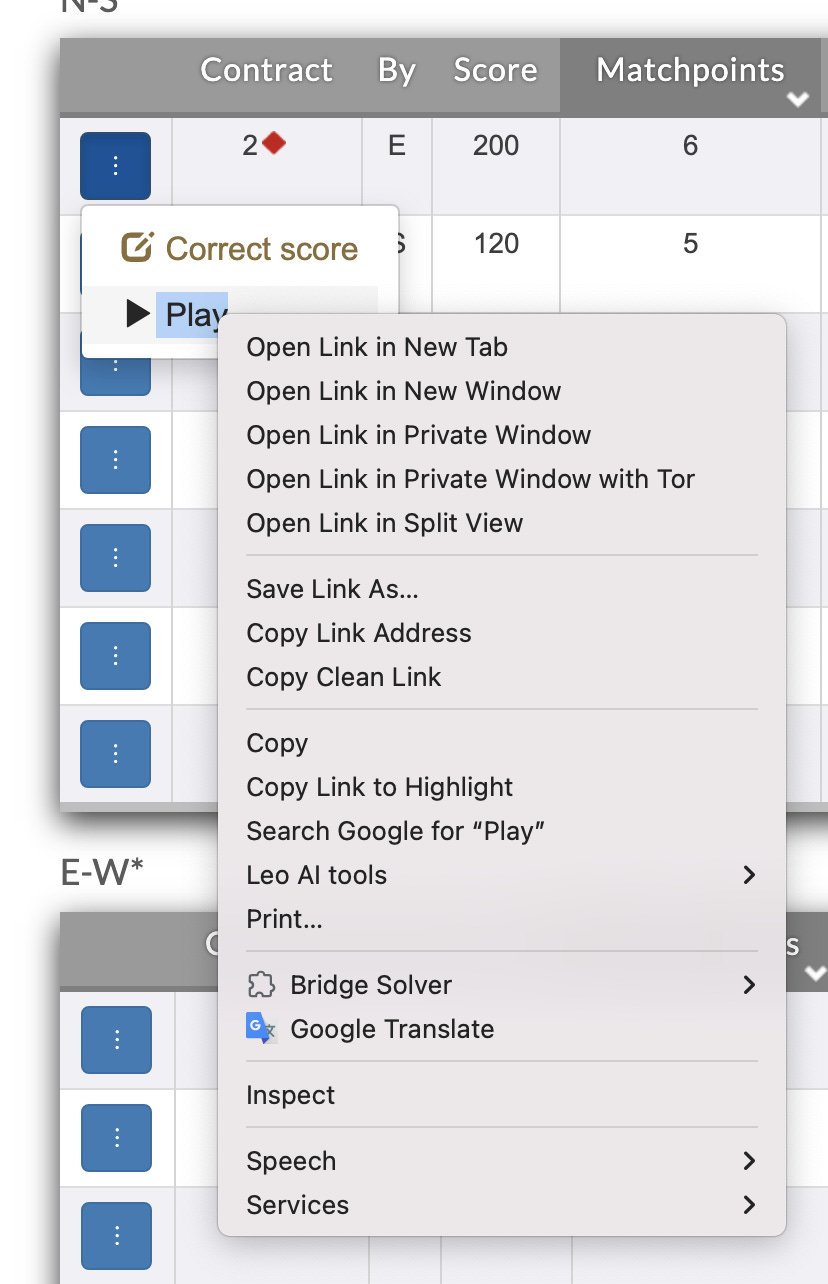Deal Generator User Guide
Tutorial: Loading deals when no deal file is available
After you play in a club session or in a tournament, often you can get a file containing the deals you played. Either the club or tournament organizer will provide the file, or else you can obtain it from another source, such as The Common Game.
If the file is in PBN or LIN format, then you can load it into the deal generator for further study and practice.
Sometimes, no deal file is provided. However, you can usually find a web page that displays all the deals from your session. If that is the case, you can sometimes create a file by using the BridgeSolver browser extension, described here. That’s the best way to capture every board from a session at once.
There are two situations where you can’t use the Bridgesolver extension: 1) the BridgeSolver extension only works in Chrome-based browsers, or those that use the Chrome API for extensions, so if you only have FireFox or Safari or another non-Chrome browser, it won’t work; and 2) while the extension can recognize and process deal displays on many websites, there is no universal standard for deal display and so the extension can’t handle all sites.
If you can’t use the BridgeSolver extension, or if it does not recognize deals on the site that displays them, the deal generator offers one more way to load deals: the Handviewer button of the Deal display. This method only works if you have a deal available on a Bridgebase Handviewer web page, with a URL in this general form:
https://www.bridgebase.com/tools/handviewer.html?n=ckjdkj4s83ha98764&s=cq654d10852skj105h3&e=ca972d96sa9762hj2&w=c1083daq73sq4hkq105&d=n&v=-&b=1 The above URL has the minimum requirements: the text “handviewer”, a North hand, a South hand, an East hand, a West hand, dealer, vulnerability, and board number.
Let’s look at how I obtained that URL from a results web page.
In my browser, I went to the live.acbl.org website and selected a tournament at random. I then selected a completed session from that tournament’s session list. I scrolled down to the first board:
Notice the blue box with white dots to the left of each set of results. Left-click any blue box to see this menu:
On an ACBL results page, the “Play” menu option will take you to a Handviewer web page with the deal loaded. There, you can copy the URL from the address bar to your browser’s clipboard. However, on some browsers you can get also the URL without visiting Handviewer, by right-clicking the “Play” menu option to get this action menu:
Click on “Copy Link Address” to copy the Handviewer URL to your clipboard.
Then, in the deal generator, make sure there is no deal in the Deal display panel.
Click the Handviewer button above the display area. A pop-up dialog will prompt you to paste in the Handviewer URL:
Paste in the URL:
Then click the “Load Deal From URL” button. The pop-up dialog will disappear and you should see the deal loaded both in the Cards panel and in the Deal display panel:
The deal and vulnerability settings at the far left of the page, and the board number in the deal display, will be set from the deal you just loaded.
If you click the Handviewer button while a deal is present in the Deal display panel, the generator will not prompt you to paste an URL from the clipboard—it will open a new browser window with a Handviewer display containing the current deal. This was, in fact, the original purpose of the button.
If you can’t use the BridgeSolver extension, and if the Handviewer URL solution isn’t suitable for the source of your deals, please let me know through this blog or via the Contact link on the deal generator page. I will see if I can provide a solution for other situations.
Of course, if automated solutions don’t work, you can always key the deal in on the generator page.