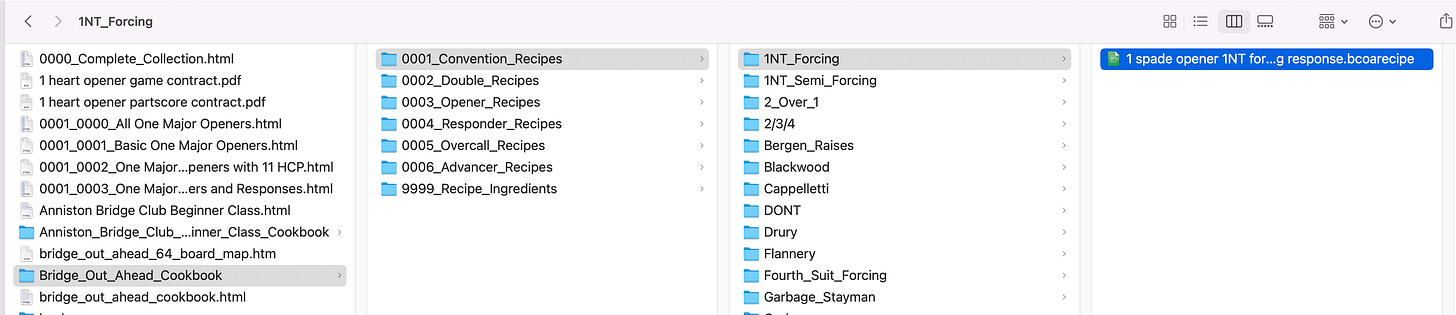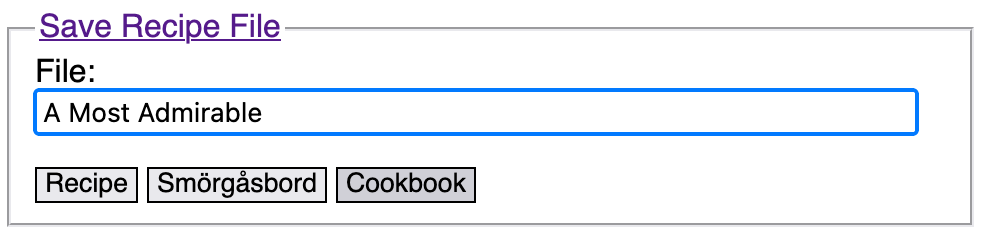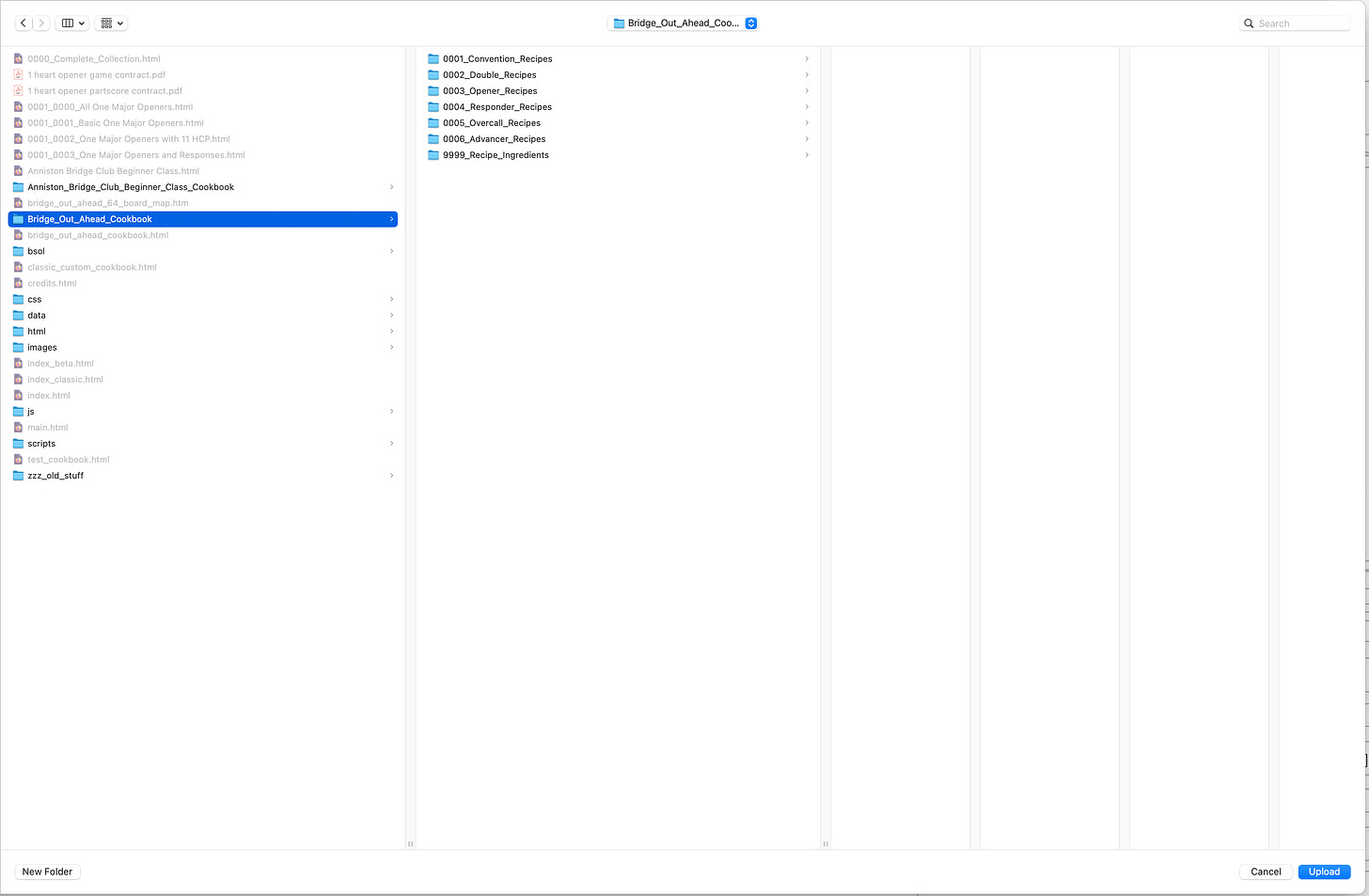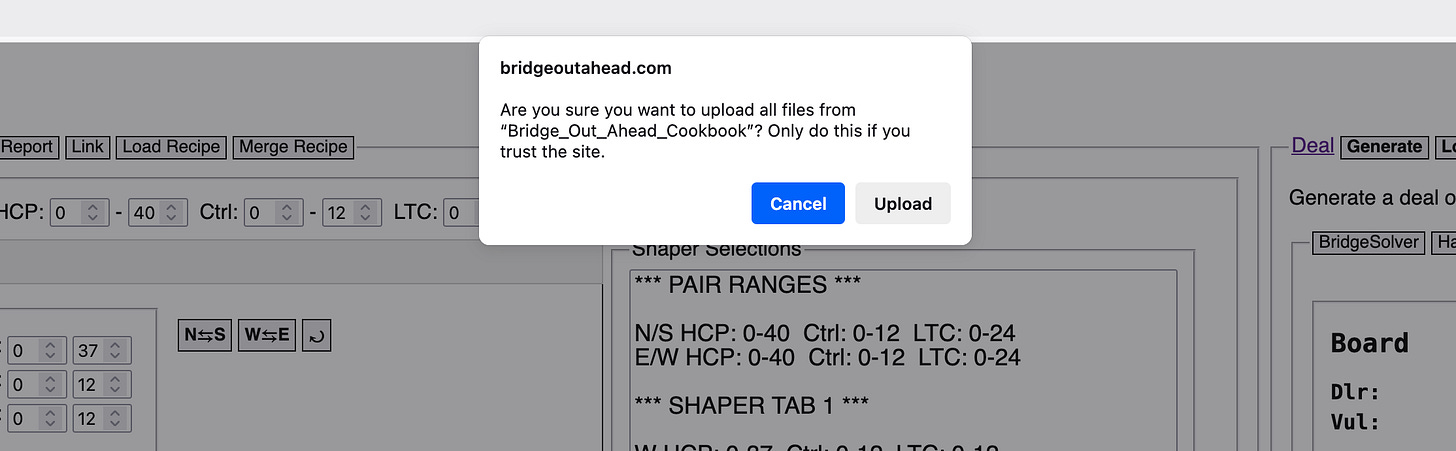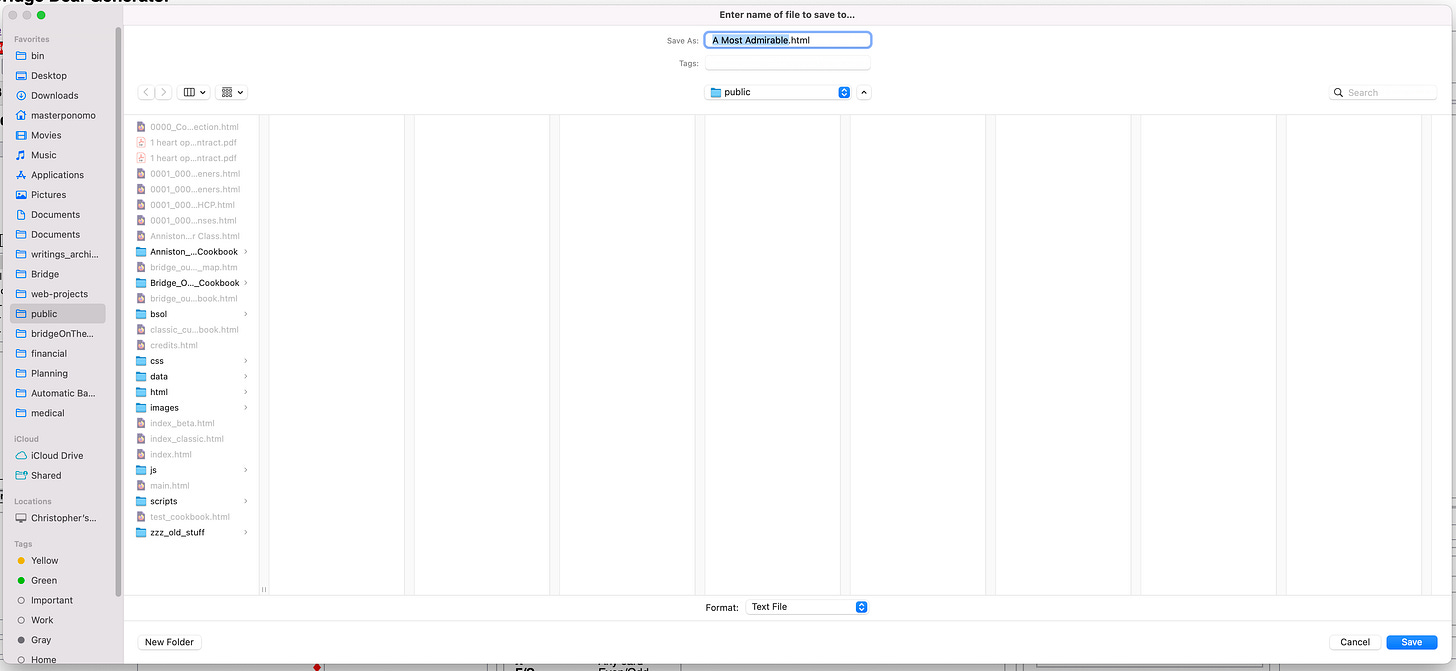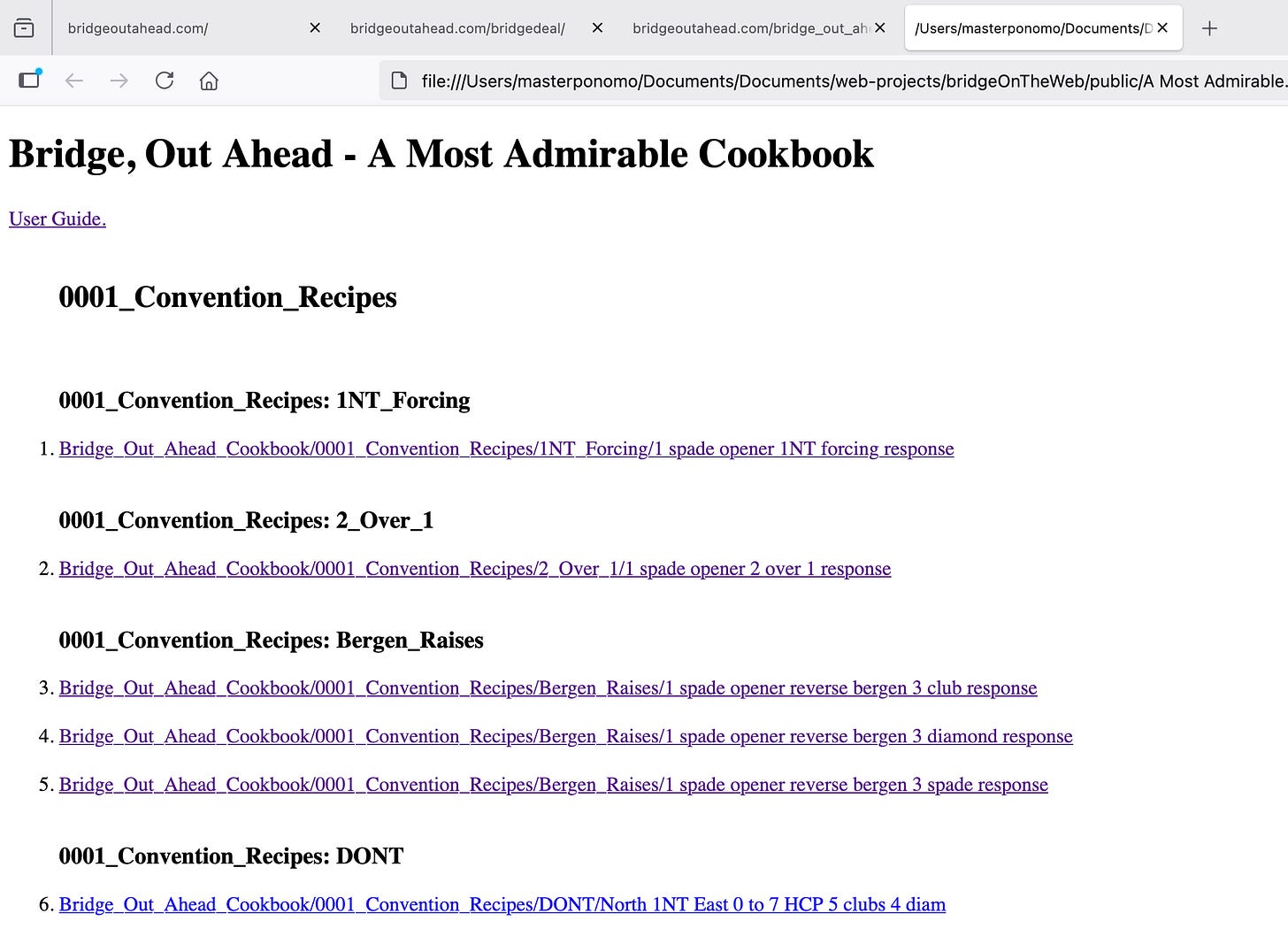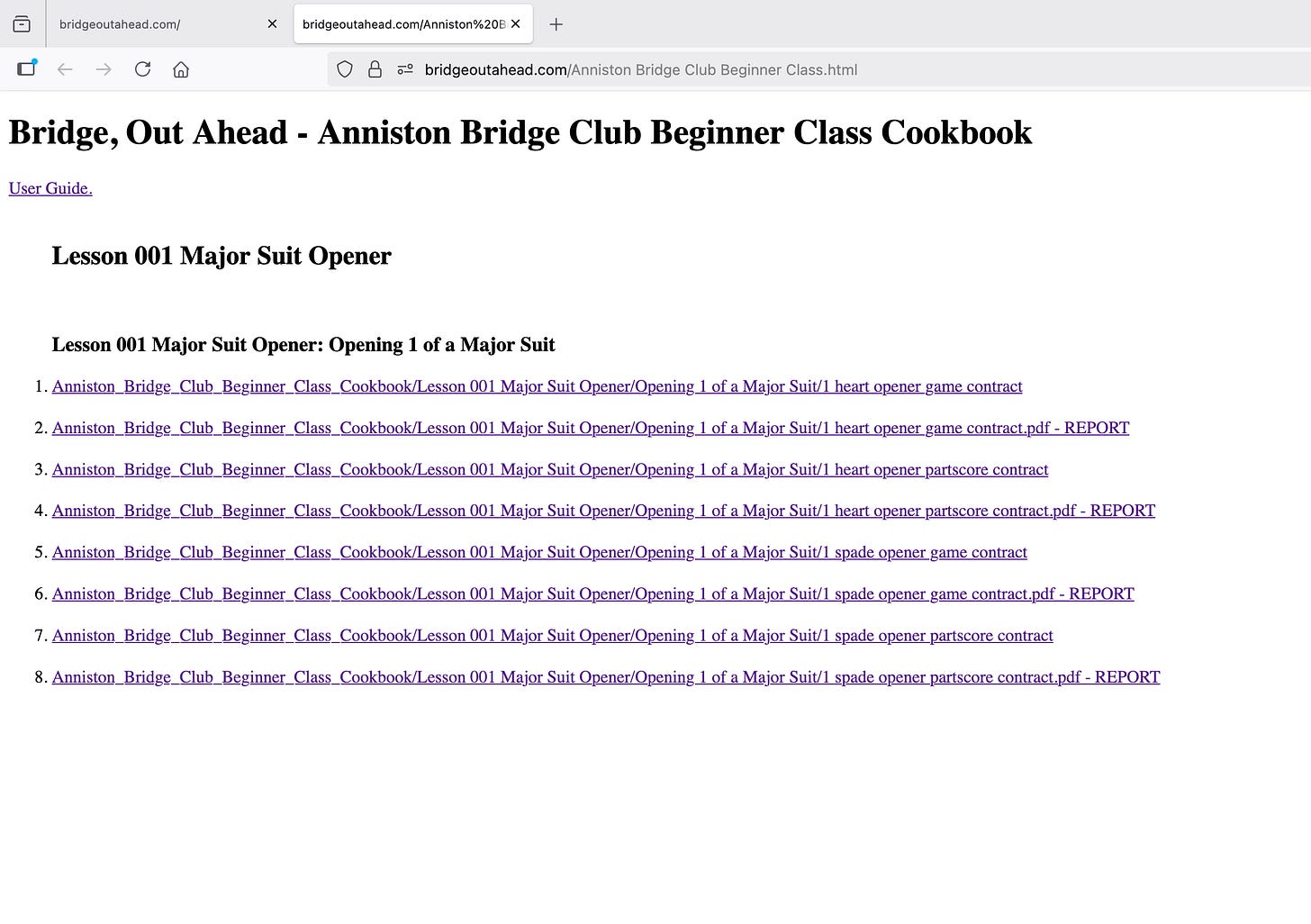This is one of several user guides on specific topics. The directory for all user guides is here.
If you have a set of recipes in .bcoarecipe files, and deal or recipe reports in PDF files, you can easily create a web page in a .html file that looks something like this:
Organizing your Recipes
The deal generator program is not a tool for organizing recipes. Building in such capabilities would duplicate the functionality of existing tools such as the MacOS Finder application, or the Windows File Explorer. That means that you, the user, must think about how to name, store, and group your files.
Typically, when creating recipes and deals, you will save them to your Downloads folder, or perhaps to some other folder of your choice. It is then up to you to organize your files to a) make them easily accessible in your file/folder system; and b) make them arranged in some logical fashion in your cookbook.
Notice that the cookbook page shown above has a page title, then a numbered subtitle (e.g. 0001_Convention_Recipes), and then multiple named subheadings (e.g. 1NT_Forcing). That’s because I organized my cookbook folder into a three-level structure, as shown here:
The highest level folder, called Bridge_Out_Ahead_Cookbook, is the “book”. The next level of subfolders, each with a 4-digit number to make them appear in the order I want, are what I consider “chapters”. The subfolders within each chapter are what I consider “topics”. These terms are arbitrary but are based on the typical structure of a book.
The “topics” subfolders are where you put your recipe and report files.
Give your folders and files meaningful names so that a user can easily tell what’s inside. The file system itself (if you share it with people) and the cookbook webpage both serve as navigable tables of contents for your collection of recipes, so they should be readable by human folk.
After your cookbook folder is organized…what next?
It’s time to get cook-bookin’, and boy is it easy!
In the Save Recipe File panel, type in a filename (also your web page title, remember). Then click the “Cookbook” button. A folder chooser dialog will open. In it, navigate to the folder with your main cookbook folder, and double-click the cookbook folder (or select it and click the “open” or “upload” button—your mileage may vary based on your browser and operating system, but just do whatever it takes to select that folder.
Here, I have highlighted my main cookbook folder and I’m about to click Upload:
My browser presents me with a dialog asking me to confirm my desire to upload from the folder:
I click Upload, and I’m done…
…no I’m not:
There’s yet another dialog for you to deal with. This is the kind of thing that drives me mad in other programs, but I did it to deal with my own shortcomings as a programmer. Nowadays, browser like to do things in the background without disturbing the user, so sometimes you kick off a long-running process and the browser decides, “Hey, I’ll just whack away at that task, but no need to delay the user’s gratification. Back to you, user!”
So considerate. But what if the user’s “gratification” consists of knowing that all the recipes were actually loaded up, ready to go into my cookbook html file?
If you click “OK” as soon as that dialog appears, the recipes might not be fully loaded, and your cookbook will be incomplete. Thanks for nothin’, browser.
I lack the skills to make the browser pause until all the background file stuff is done, so here’s the deal: when you see this dialog, if your cookbook folder has a large number of files, just admire this dialog for about 20-30 seconds. That should be enough time for the file-processing to complete. Or heck, get up, walk around, get a snack, give it a whole minute.
(Note: I dislike the default to “friendly” asynchronous things. I’m old—I like procedural, one-thing-at-a-time-until-it’s-finished things. I wish async was off by default, but still available to the cool kids who know how to code it.)
So, at some indeterminate point but at least 30 seconds after that dialog appears, click the “OK” button, and you’re done…
…no you’re not. Crap!
Now it wants you to choose where it saves your html file. I’m OK with this final interruption, because I vastly prefer it to having my file go to Downloads, requiring me to copy it elsewhere. So. Choose where you want the file to go and click “Save” and you’re done…
…for real. You’re done. Rejoice! In your file system, go to wherever you stored your cookbook file and double-click it:
See how the file name became the title? Very, very admirable!
Do I have to make just one mega-large cookbook?
No! The cookbook I’m currently building is intended to house a vast collection of recipes, encompassing all standard bidding sequences and as many conventions as I can cram into it. While it will be perhaps the greatest thing ever, it’s not something that a teacher would want to share with students during the first class, or that a partnership would want to use as the definition of their system. It’s just too much.
Never fear: you can make any number of cookbooks to suit your needs. You can name the chapters whatever you like, and you can include only the topics you wish to teach/use/discuss.
In fact, I am doing just that for my local bridge club, making recipes for a beginner class and putting them into a separate, focused, small cookbook. Each chapter represents a lesson, each topic represents a…well, a topic…and then the deals and reports are in their topic folder. Here’s what that work in progress looks like so far:
When you set out to make your own focused cookbook, your massive cookbook (or mine, if you haven’t made your own) can serve as a ready source of starter recipes. You don’t have to start from scratch unless you really want to.