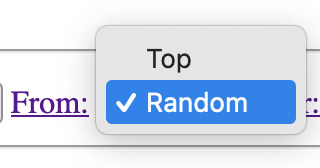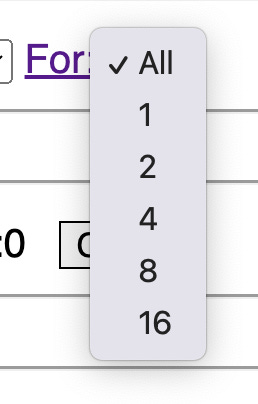This is one of several user guides on specific topics. The directory for all user guides is here.
The deal filter lets you selectively copy deals from the deal display panel into the deal collection or into a deal file. It only filters deals from the deal display panel—it does not filter deals as they are loaded from an input file into the deal display panel.
The filter was originally developed to help users who were loading very large deal files, typically generated in other applications, into this application. However, in practice it turned out that hardly anyone does that, and there is very limited utility here for working with large sets of deals. That said, you may sometimes find that you want to extract deals with specific board numbers into a file; in that case, the filter is very useful even with small sets.
The Deal Collection panel and the Save Deal File panel are also shown here because the deal filter exists to control what goes into the deal collection and the deal file. The deal filter is or is not in effect depending on other things you are doing with the deal generator. This can be hard to keep track of in your head, so there’s an easy way to find out if some planned action is impacted by the filer: just move your mouse pointer over the button you want to use, and the deal filter panel will change color.
Here, I have moved my cursor over the “LIN” button in the File Saver panel. You can see the color change in the deal filter panel:
This tells me that if I click the LIN button, the deal filter will determine which deals are saved to the LIN file. With the default settings shown above, all deals would be written.
Note that if I move my mouse pointer over the “Add” button of the Deal Collection panel, the deal filter panel is in effect for determining which deals go into the deal collection, too:
The deal filter has four settings.
Match Type specifies exact matching, or “like” matching, on the deal’s board number. Exact matching is self-explanatory. “Like” matching matches the board number or numbers selected from the second dropdown box, not with the exact board number from the deal it is trying to match, but with the remainder of dividing that board number by 64 (aka modulo 64). The use of the number 64 is explained in another post.
The board number dropdown of the deal filter lets you select a board number, set of board numbers, or a range of board numbers to include. The selections were designed to cover many situations that a teacher or student might want to see most often, and are more easily understood if you study the blog post and 64-board map linked from that post and also on the deal filter panel itself. But if you are not dealing with board numbers higher than 64, don’t worry about “Like” matching!
The “From” dropdown lets you specify that filtering should start either from the start of the deal display, or else from a random location in the list of deals. The “random” selection is truly random, and it does not attempt to preserve any meaningful grouping of deals. The “random” selection is there for the sake of users who may have a file with a large number of deals that they like to use for instructional purposes. Perhaps they have 500 deals but they want to create a smaller set for a class session, and they would like some variety if they have used some of those deals before. Using the “random” starting point will help you keep from using the same deals over and over.
Of course, if you create your deals in this same generator, presumably you have also saved off a good recipe, and you can generate new sets of deals as needed rather than having to filter deals out of massive deal files.
The “For” setting lets you specify how many matching deals to include, once matching has begun (either from the top or from a random location).