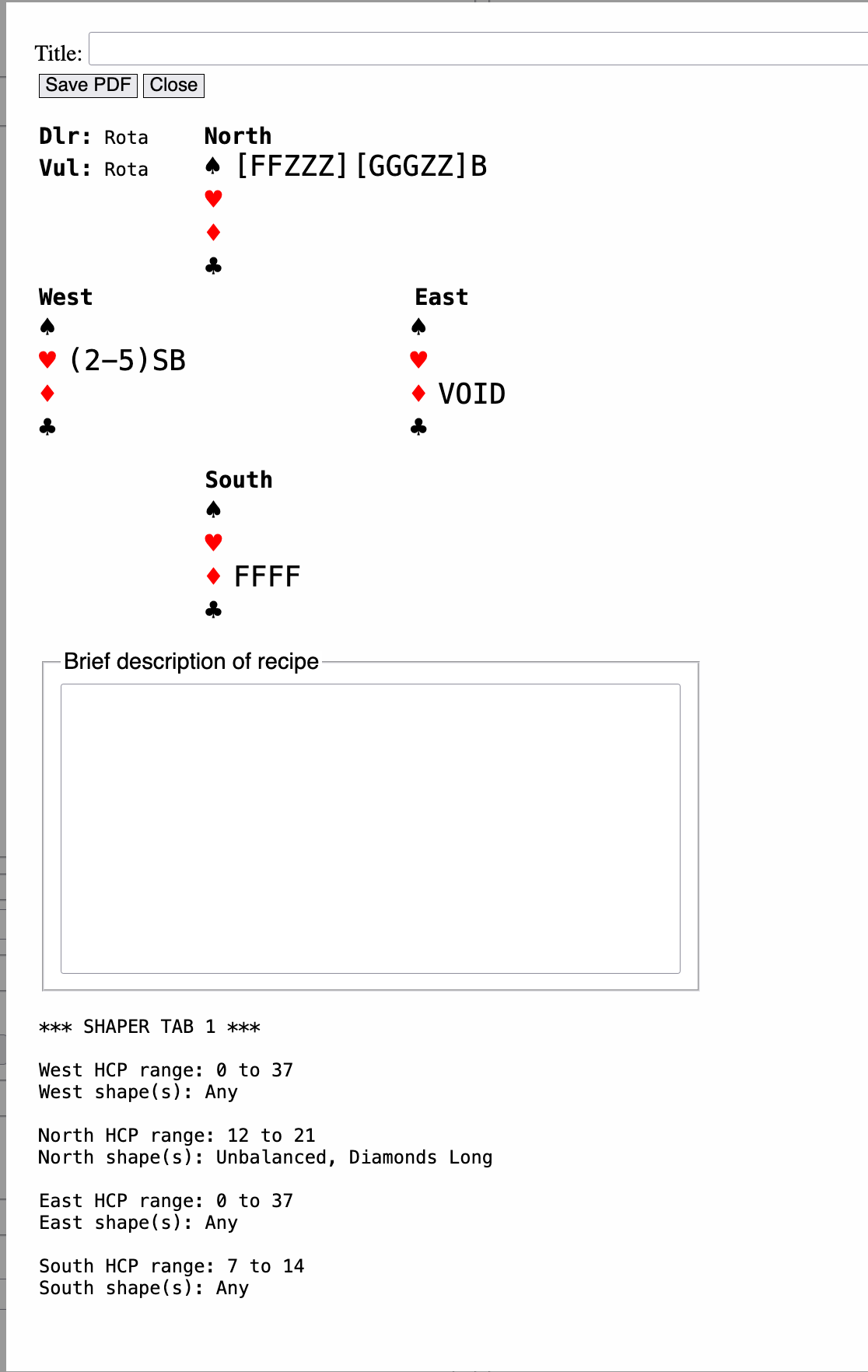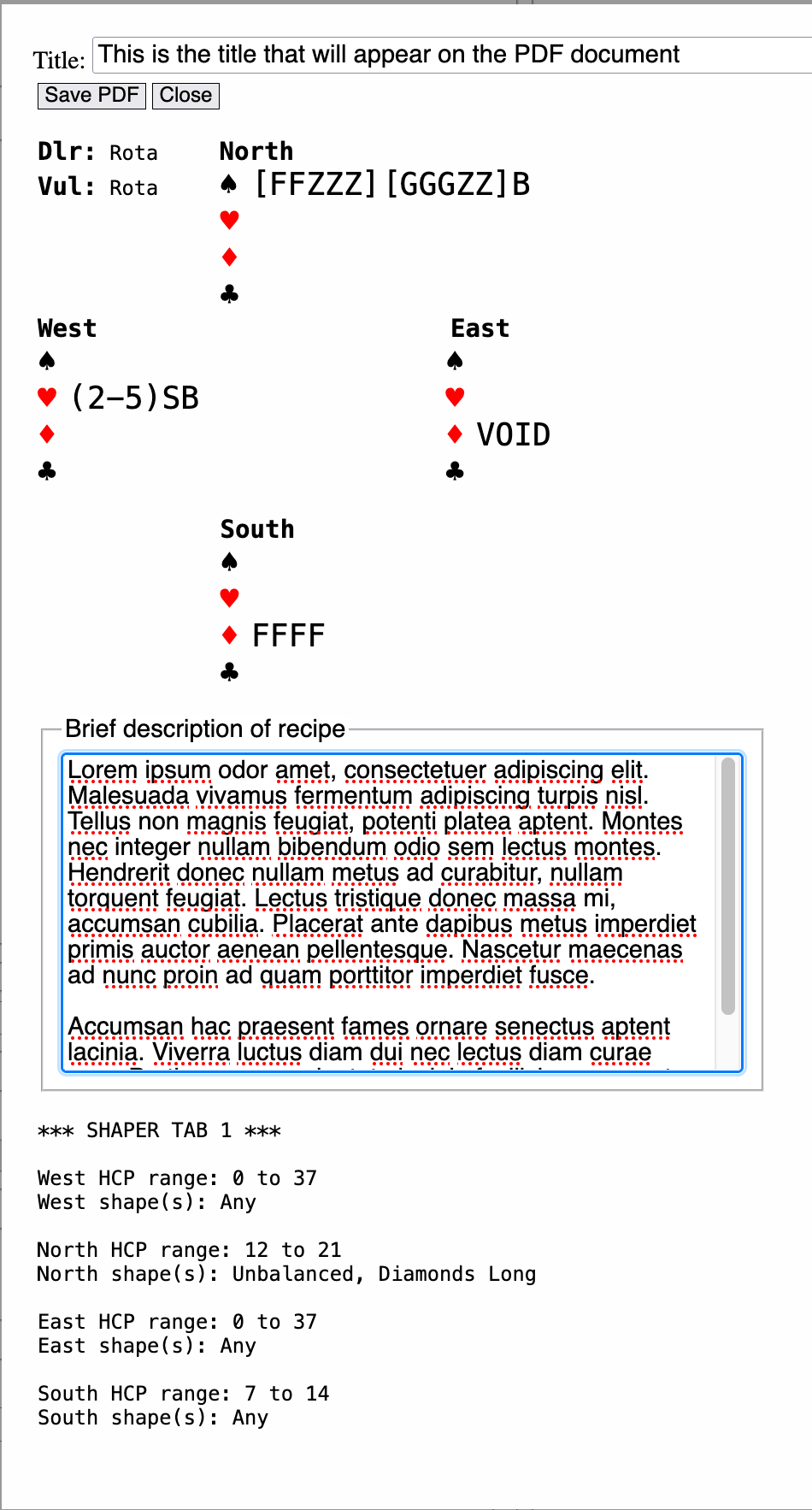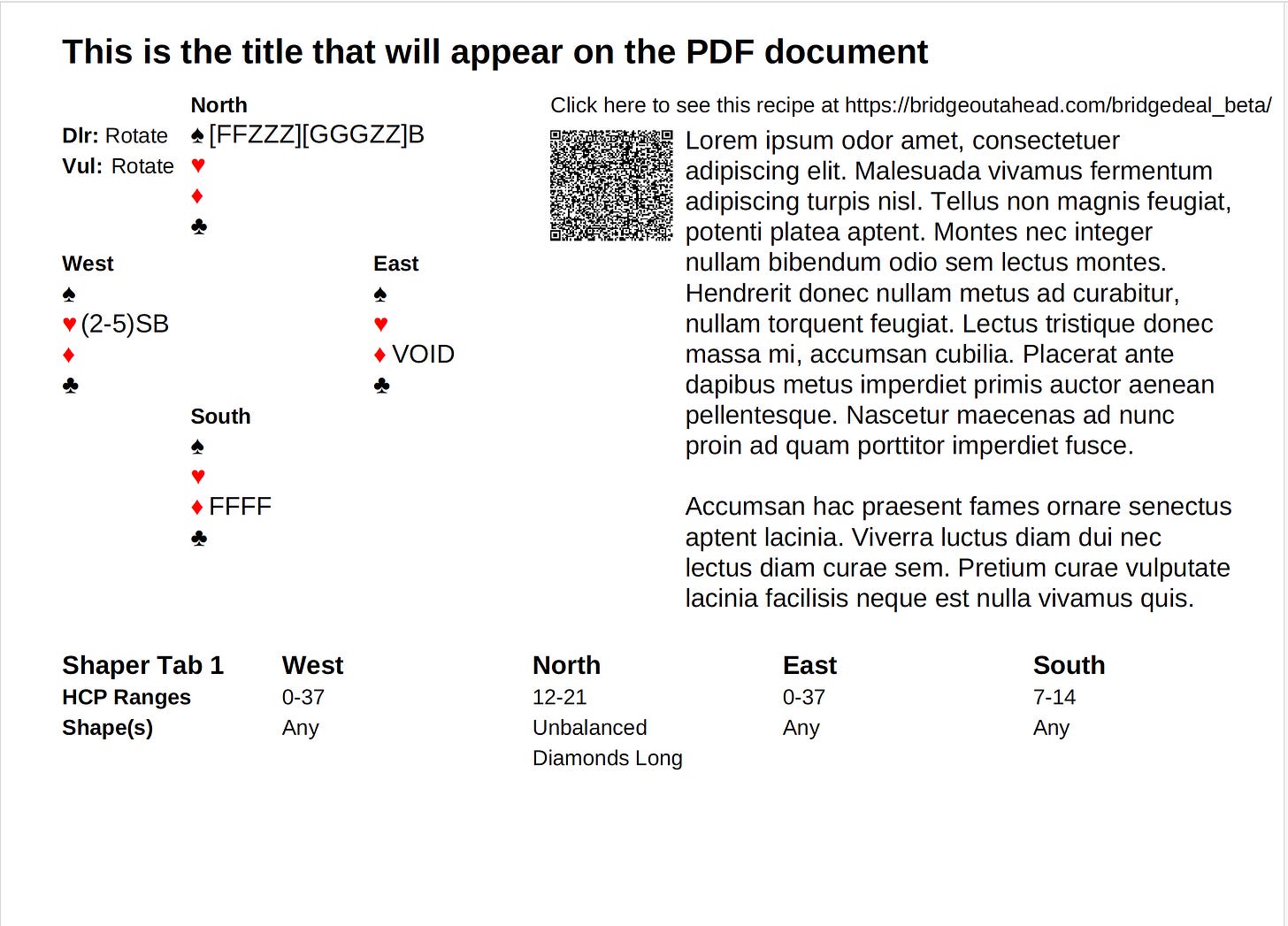This is one of several user guides on specific topics. The directory for all user guides is here.
The “Report” button of the Recipe panel lets you create a printout with which you can share your recipe. When you click the “Report” button you first see this dialog:
This is not your final document. This form lets you key in a title and a brief description of your recipe. Here, I have filled in both fields:
After supplying the title and description, click the “Save PDF” button under the title. You will be prompted to save the PDF document to your file system. You can change the file name rather than accept the default name of “BCOA_recipe.pdf”.
Here’s the PDF resulting from the above example:
If you share your document electronically, the link at the top of the page is clickable and it will bring up the deal generator website with this recipe loaded into the recipe panel.
The QR code can be scanned by a smartphone or tablet, and will also bring up the deal generator website with this recipe displayed.
If the URL for the recipe is too long, the QR code will not work, but clicking the URL should always work. The more active shaper tabs in your recipe, the longer the URL, so with short-to-medium size recipes you should have no problem with the QR code.
The QR code problem will be corrected eventually.